Method 3: Select from Favourites
Before you begin
Procedure
-
Select from your Doctor or Patient Favourites, located at the lower-left of the window.
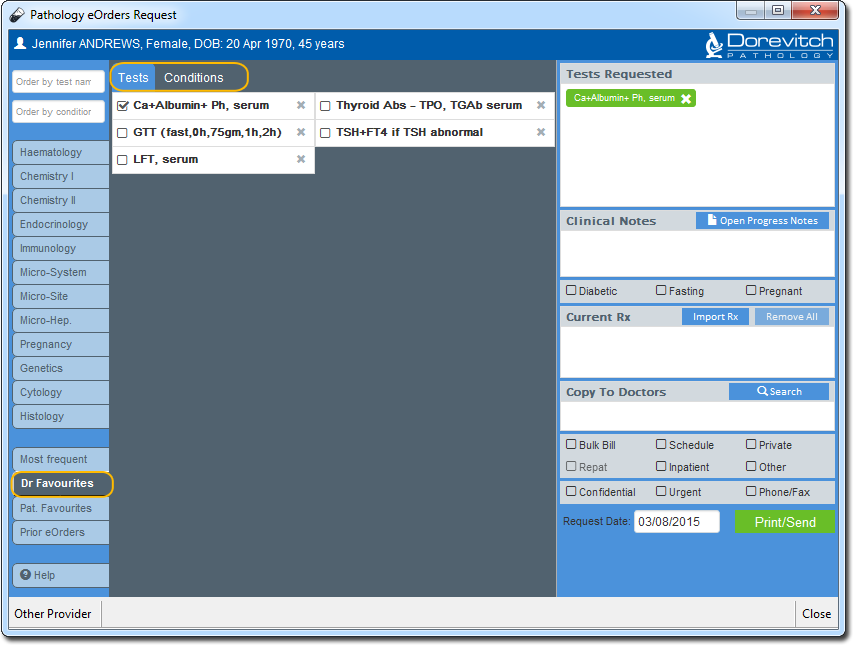
-
Results
What to do next
Perform any of the following optional steps:
